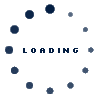Frequently Asked Questions
I can’t login, what can I do?
- Contact your local supplier administrator who should support with reseting password and check/give correct accesses to your account.
- Use the “I forgot my password” functionality, link: https://pumpss.scania.com/passwordkiosk/module/selfservice/jsp/forgot.jsp
- If you are a Local supplier administrator – contact depending on your location supplier.helpdesk.eurasia@scania.com or supplier.helpdesk.americas@scania.com for help.
I receive “Access denied” error when I try to enter the Supplier Portal?
This can depend on different reasons:
- Missing accesses on the account. Contact your local supplier administrator for check/update.
- The password has expired/old password. Contact your local supplier administrator to get a new password. Or do it yourself via link: https://pumpss.scania.com/passwordkiosk/module/selfservice/jsp/forgot.jsp
- Browser might be trying to log in with your own company’s email address. Clear cache & cookies or open https://supplier.scania.com in an Incognito/In Private window and log in with your user id in the format UserID@scaniaweb.com.
- If you are a Local supplier administrator – contact depending on your location supplier.helpdesk.eurasia@scania.com or supplier.helpdesk.americas@scania.com for help.
I can’t access an application (e.g. Embasy, Webstars, OCSWeb)?
Contact your local supplier administrator, who need to check your account to make sure that you have correct accesses added to it. For example: Embasy_Role_Supplier, Gsp_App_Webstars or Gsp_App_OCSWebProd. Important! Access Gsp_Role_ExternalAP/NAP must be added to the account!
– If accesses are missing, the local supplier administrator must add them.
– If the accesses are correct to the account you must contact application responsible. See our Auto Reply email.
Update password.
If you are a local supplier administrator – contact depending on your location supplier.helpdesk.eurasia@scania.com or supplier.helpdesk.americas@scania.com for help.
Does the portal look the same for everybody?
More or less, the only thing that differ is the applications available (depends on the access given). If you lack any access, please get in contact with your local supplier administrator.
I have problems and I can’t reach my responsible buyer?
Contact your local supplier administrator or contact depending on your location supplier.helpdesk.eurasia@scania.com or supplier.helpdesk.americas@scania.com for help.
I can’t open documents?
We have chosen to publish our documents in mainly .pdf since it is possible to open on all computers. In some specific cases you might run into documents in other formats.
.pdf – Download the freeware Adobe Reader
.doc, dot – Download the freeware Word Viewer
.xls – Download the freeware Excel Viewer
.zip – Download the freeware Winzip-test version
I have proposals how Scania can improve the portal
Send an e-mail to Purchasing Content
Is it possible to change portal language?
No, the portal language is English.
I want to administrate several supplier accounts with different supplier numbers, how can I do that?
A new solution is in place within IGA, to administrate several supplier numbers from one Admin account. Inform Supplier Helpdesk the concerned Admin account Id and the supplier number to be added. Then the Helpdesk will update the account according to this.