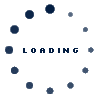Classic EDI at Scania – SEEBURGER Cloud
If you are currently using classic EDI at Scania, you will need to set-up new communication parameters and enable the connection to cloud at a specific go-live date.
For more information, please refer to the supplier information letter, Scania Information on Scania EDI Cloud Migration.
Please note that failure to complete the necessary actions on your end may result in the loss of the EDI connection to Scania. Therefore, we kindly ask you to reply when Seeburger contacts you.
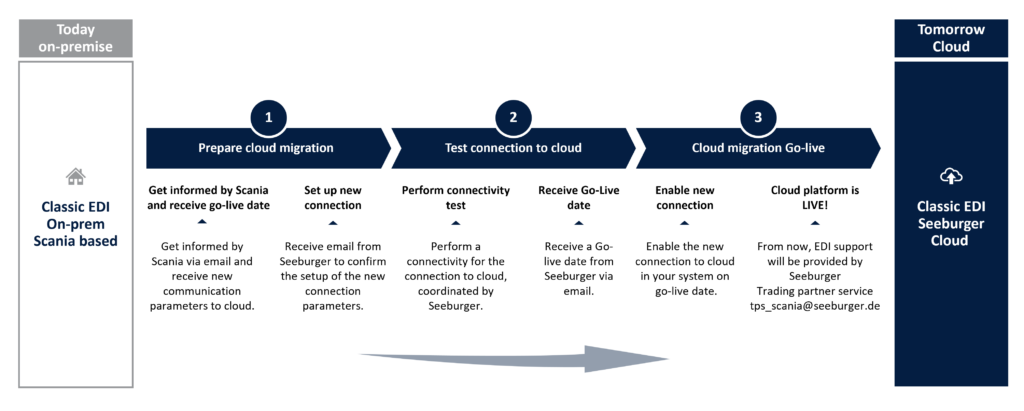
Step-by-step guide on what you will need to do
1. Set up new communication parameters: Seeburger will contact you via email to initiate the OFTP2 connection setup. Upon receiving the request, confirm your readiness to proceed. Please find the attached OFTP Data Sheet for Scania at Seeburger Cloud.
2. Perform a connectivity test: Collaborate with Seeburger to perform a connectivity test to ensure successful communication between your system and Seeburger’s cloud platform.
3. Get ready for Go-Live: Receive the Go-Live date from Seeburger. On the specified date, enable the connection in your system to the cloud setup. For all future EDI related support questions, please contact tps_scania@seeburger.com. NOTE! If you supply spare parts to Scania, please keep both the old and new cloud connection open.
4. Completion of migration: Congratulations! You are now officially part of Future EDI at Scania Transition
For questions for EDI support once you have been migrated, please contact tps_scania@seeburger.de. For any other questions, please contact edi@scania.com.
| Supplier infomation on Scania EDI Cloud Migration | 6 Mar, 2024 |
| OFTP Data Sheet for Scania at Seeburger Cloud | 6 Mar, 2024 |